Physical Address
304 North Cardinal St.
Dorchester Center, MA 02124
Physical Address
304 North Cardinal St.
Dorchester Center, MA 02124

In today’s fast-paced digital world, a slow computer can be a major frustration. Whether you’re a gamer, a professional, or a casual user, maintaining the performance of your PC is essential for an efficient and enjoyable experience. Over time, computers can slow down due to various factors such as unnecessary files, software clutter, and even hardware issues. This article provides a comprehensive guide on how to clean your PC to make it run faster, covering both software and hardware aspects.
A common cause of slow performance is the buildup of unnecessary programs and temporary files. Regularly uninstalling unused software and clearing out temporary files using tools like disk cleanup on Windows can free up valuable space. Managing startup programs is also crucial, as too many running at once can slow down your system.
Therefore, keeping your operating system and drivers updated and scanning for malware regularly are vital steps in maintaining your PC’s performance. By following these steps on how to clean your PC to make it run faster, you can ensure a smoother, faster, and more enjoyable computing experience.
One of the first steps in speeding up your PC is to get rid of programs you no longer use. These programs not only take up valuable disk space but can also run background processes that slow down your computer.
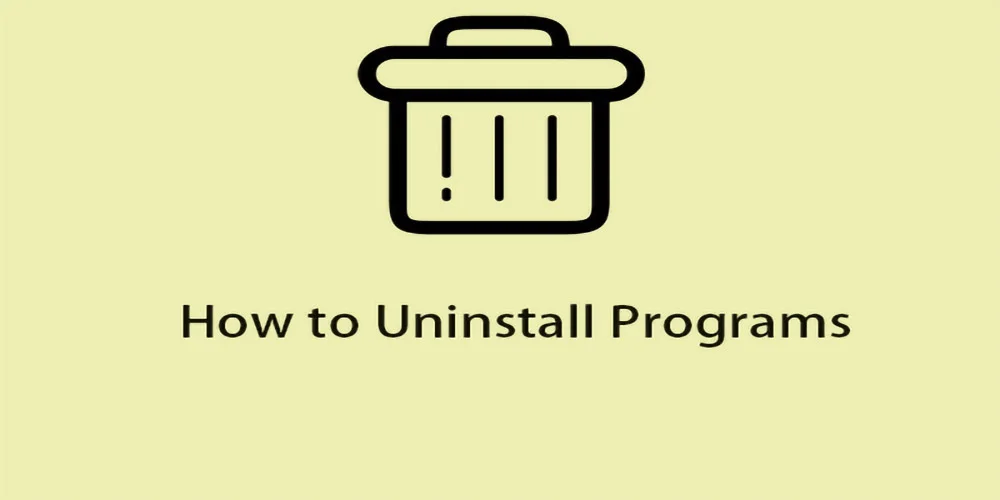
How to Uninstall Programs:
Many programs start automatically when you boot up your computer, which can significantly slow down startup time and overall performance.
Managing Startup Programs:
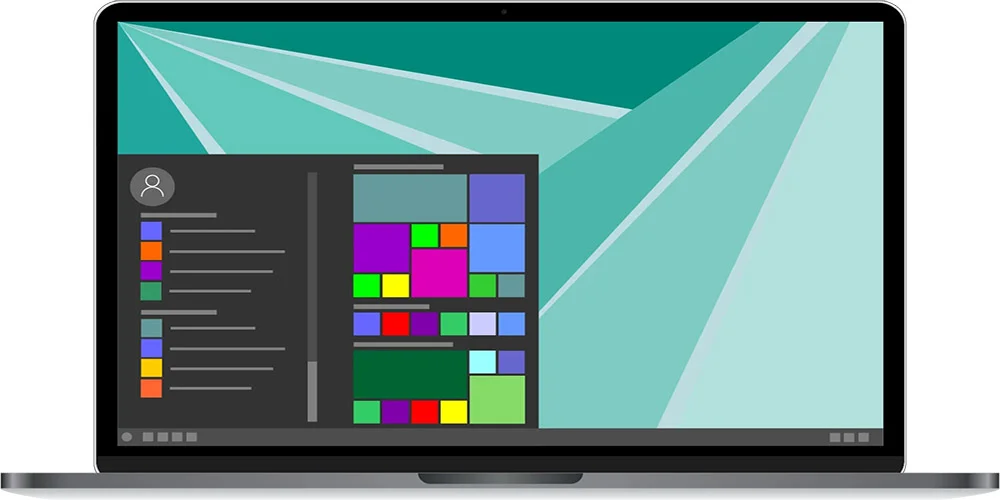
Temporary files accumulate on your computer over time, taking up space and slowing down performance. These files include cached data, log files and internet cookies.
Cleaning Temporary Files:
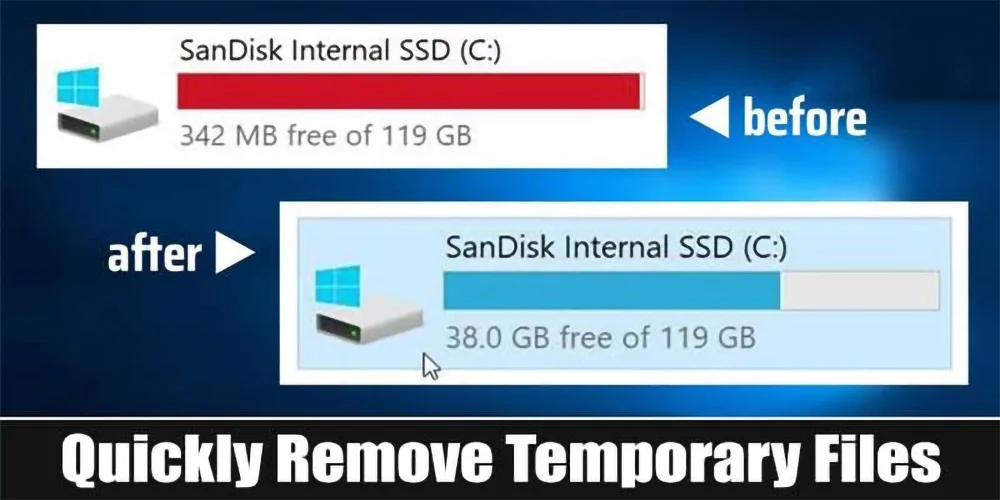
If you’re using a traditional hard drive (HDD), defragmentation can improve your computer’s performance. Defragmentation rearranges the data on your hard drive so that related pieces are stored closer together, making them quicker to access.
Defragmenting Your Drive:
The Windows registry is a database that stores settings and options for the operating system and installed programs. Over time, the registry can become cluttered with obsolete entries that can slow down your PC.
Cleaning the Registry:
Keeping your operating system and drivers up to date is crucial for maintaining the speed and security of your computer. Updates often include performance improvements, bug fixes, and new features.
Updating Your System:
Malware and viruses can significantly slow down your computer by consuming system resources and causing various issues. Regular scans with a reputable antivirus program are essential to keep your PC running smoothly.
Running a Virus Scan:
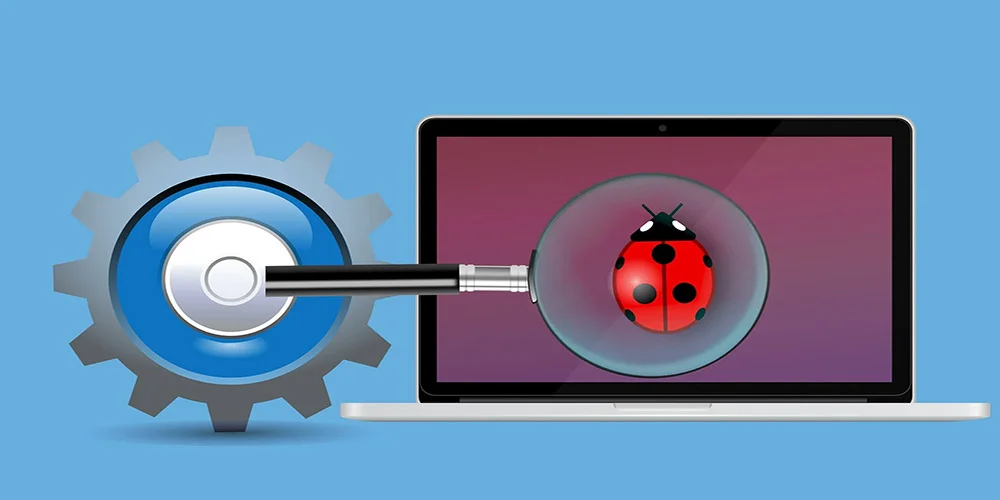
Windows and macOS both have visual effects and animations that can make the interface look smooth, but they can also consume valuable system resources, especially on older PCs.
Disabling Visual Effects:
Browsers store a lot of data over time, including cached images, cookies, and browsing history. This data can accumulate and slow down not only your browser but also your computer.
Clearing Browser Cache:
Sometimes, no matter how much you clean up your software, the hardware itself may be the bottleneck. Upgrading key components can give your PC a significant speed boost.
Upgrading Components:
Dust and debris can accumulate inside your computer, causing it to overheat and slow down. Regularly cleaning the interior can prevent these issues.
Cleaning Your PC:

Keeping an eye on your system’s performance can help you identify problems before they become serious. Use built-in tools to monitor CPU, memory, and disk usage.
Monitoring Tools:
You may like: Best projector for the classroom.
Finally, the key to a fast and efficient PC is regular maintenance. Schedule tasks like disk cleanup, defragmentation, and virus scan every month to keep your computer in top shape.
Start by uninstalling unnecessary programs, managing startup items, and removing temporary files. Regularly update your operating system and drivers, defragment your hard drive (if applicable), and scan for malware. Additionally, consider upgrading hardware components like RAM or switching to an SSD for better performance.
It’s recommended to clean your PC at least once every three months. This includes both software maintenance like removing temporary files and physical cleaning to remove dust from components. More frequent cleaning may be necessary if you notice performance issues.
If your PC is slow when running multiple programs or switching between tasks, or if you see frequent “low memory” warnings, it might benefit from a RAM upgrade. You can check your current RAM usage in Task Manager (Windows) or Activity Monitor (macOS).
Yes, but only if you use reputable software. Programs like CCleaner, Malwarebytes, and CleanMyMac are well-regarded for safely cleaning and optimizing PCs. Always download software from official websites to avoid malware.
Reinstalling your operating system can resolve deep-rooted issues to make your pc run faster and is sometimes the best option if other methods fail. It gives you a fresh start but should be considered a last resort since it involves backing up and restoring your data.
In conclusion, understanding how to clean your PC to make it run faster is essential for maintaining its longevity and performance. By regularly uninstalling unnecessary programs, managing startup tasks, cleaning temporary files, and updating both software and hardware, you can ensure your computer operates at peak efficiency. Additionally, staying vigilant against malware and physically cleaning your PC will further enhance its speed and reliability. By incorporating these practices into your routine, you’ll not only optimize your computer’s performance but also extend its useful life.