Physical Address
304 North Cardinal St.
Dorchester Center, MA 02124
Physical Address
304 North Cardinal St.
Dorchester Center, MA 02124

How Can You Protect Your Home Computer?2024 In today’s digital age, your PC is more than just a device for browsing the web. It stores your personal information, financial data, and important files, making it a prime target for cybercriminals.
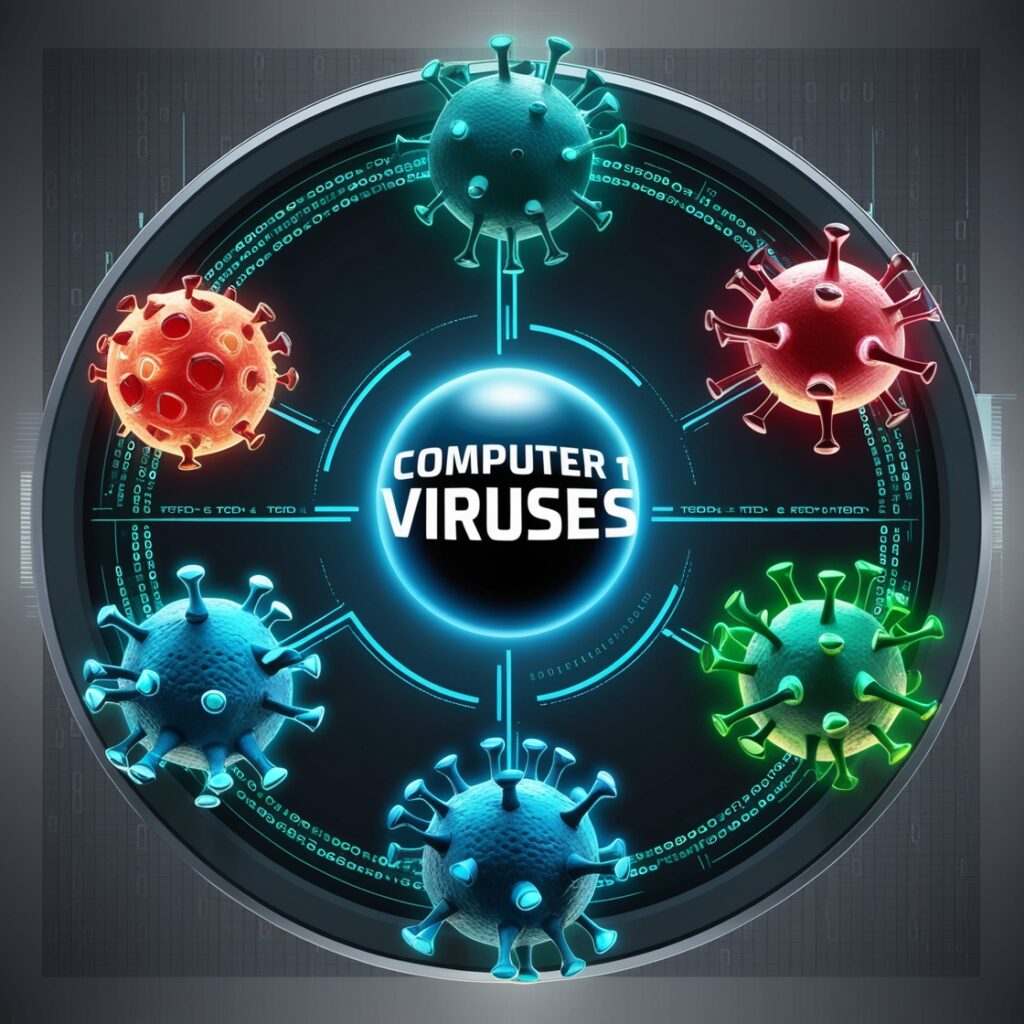
Learning how to protect your home computer is essential to safeguarding your data from malicious attacks, viruses, and breaches. In this article, we will explore various steps you can take to secure your home computer, ensuring it remains safe and secure. By following these best practices, you can protect your privacy and reduce the risk of cyber threats & Technology.
When it comes to protecting your home computer, several strategies can help keep your system safe from potential threats. These strategies include using strong passwords, regularly updating software, and using antivirus programs. With cyberattacks on the rise, it’s vital to be proactive about your computer’s security to avoid potential risks. This guide will provide essential tips on how you can protect your home computer and why these steps are crucial.
Securing your home computer involves a combination of physical and digital precautions. Many people overlook the importance of proper computer security, but neglecting it can lead to devastating consequences such as identity theft, loss of sensitive data, or financial fraud. Here’s a breakdown of key practices to help you protect your home computer from various types of cyber threats.
The first step in protecting your home computer is to install reputable antivirus software. A good antivirus program acts as the first line of defense against malware, ransomware, and viruses. Ensure that your antivirus program provides real-time protection, regular updates, and malware detection capabilities.
Antivirus software can scan files, emails, and websites, helping to block potential threats before they cause harm. Many modern antivirus solutions also offer features such as web browsing protection, email scanning, and parental controls.
Keep your antivirus software up-to-date to guard against the latest threats.
Set your antivirus to perform automatic scans of your system.
Regularly check for new security updates and patches.
A firewall serves as an additional layer of security for your home computer by monitoring incoming and outgoing network traffic. It helps block unauthorized access to your system and ensures that no malicious activity can breach your network.
Most operating systems come with built-in firewalls, but it’s essential to ensure that the firewall is enabled. You can also opt for third-party firewall software for extra protection.
Ensure that your firewall is turned on and properly configured.
Adjust your firewall settings to filter traffic from untrusted sources.
Consider using both a software firewall on your computer and a hardware firewall through your router.
Keeping your operating system and software up-to-date is a crucial step in protecting your home computer. Software updates often include important security patches designed to fix vulnerabilities that hackers might exploit.
Operating systems such as Windows and macOS offer automatic update settings, but it’s essential to check manually from time to time. Don’t ignore update notifications from your system, as they could be essential for safeguarding your computer.

Security patches fix known vulnerabilities.
Updates enhance the performance and stability of your system.
New features can improve overall computer efficiency and protection.
Password security is one of the most fundamental aspects of protecting your home computer. Utilizing strong, distinct passwords for each of your online accounts greatly minimizes the chances of unauthorized access.
In addition to creating complex passwords, you should also enable two-factor authentication (2FA) whenever possible. This provides an additional layer of security, requiring a second form of verification (like a code sent to your phone) alongside your password.
Use a combination of uppercase, lowercase letters, numbers, and special characters.
Steer clear of easily guessable passwords such as “123456” or “password.”
Use a password manager to store and generate unique passwords for each account.
Another essential part of protecting your home computer is practicing safe browsing habits. Many cyberattacks happen when users accidentally click on malicious links or download compromised files from untrustworthy websites.
Use secure, encrypted connections (look for HTTPS in the URL) when entering personal information or making purchases online. Additionally, avoid downloading files from unknown sources, and refrain from clicking on suspicious email attachments or links.
Look for signs of a secure website, such as a padlock symbol and HTTPS in the URL.
Be cautious of emails or messages requesting personal information or account details.
Use a web security tool that can warn you of potentially harmful websites.
Despite taking all the necessary precautions, there’s always a risk of losing data due to hardware failure, malware attacks, or accidental deletion. Regularly backing up your data ensures that you can recover important files even if something goes wrong.
Consider using both an external hard drive and cloud storage for backups. This ensures that your data remains accessible even if one backup method fails.
Schedule automatic backups at regular intervals (daily or weekly).
Use both local backups (external drives) and offsite backups (cloud storage).
How can I tell if my home computer is infected with malware?
Common signs of malware infection include slow computer performance, frequent crashes, unwanted pop-ups, and new programs or toolbars that you didn’t install. Running an antivirus scan can help detect and remove malware.
What is the best antivirus software for home computers?
There are several reputable antivirus programs available, including Norton, McAfee, and Bitdefender. Choose one that offers real-time protection, automatic updates, and comprehensive malware detection.
Should I use public Wi-Fi on my home computer?
Public Wi-Fi networks are not secure and may expose your computer to cyberattacks.If you need to use public Wi-Fi, ensure you use a virtual private network (VPN) to encrypt your connection.
How often should I back up my data?
It’s advisable to back up your data at least once a week. However, if you frequently handle important files, you may want to schedule daily backups for added security.
Q5: Can I use free antivirus software, or should I pay for a premium version?
Free antivirus software offers basic protection, but a paid version typically provides more comprehensive features such as firewall protection, email scanning, and enhanced malware detection.
protecting your home computer is not a one-time task but an ongoing process that requires vigilance. From installing reliable antivirus software to using strong passwords and practicing safe browsing habits, each of these measures contributes to keeping your system secure. By following these guidelines, you can significantly reduce the risk of cyberattacks and ensure that your home computer remains safe and protected.
Take proactive steps today to protect your home computer, and enjoy peace of mind knowing your data and personal information are secure.